Custom Subdomains and Branding for Resellers
Custom Subdomains and Branding for Resellers
2024-05-28
Version 2.0
Eagle Eye offers our partners and resellers the opportunity to customize the subdomain and logos in our interface. The logo and subdomain will be present in all subaccount dashboards. This allows end-users to have a more personalized experience in accordance with our resellers' and partners' specific branding.

Branding is reserved for our partners and resellers. Please contact your sales representative if you would like branding enabled for your account.
Branding Setup
1. Log in to the Reseller Dashboard.
2. Click Your Name.
3. Select Account Settings.
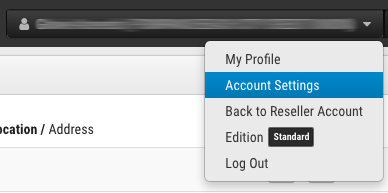
4. Click Branding.
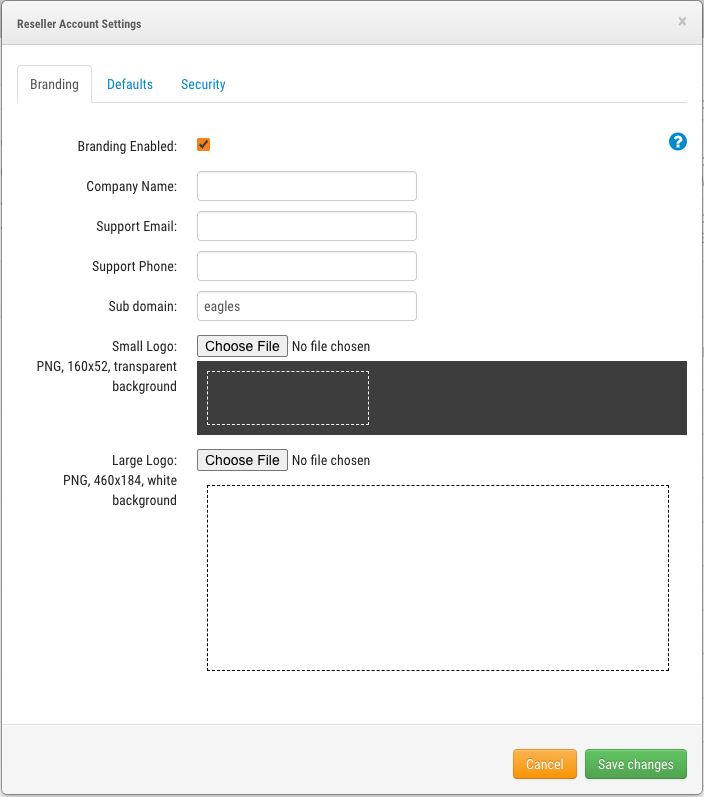
5. Fill out the Fields.
6. Click Save Changes.

Branding must be enabled by Eagle Eye. If you do not see the option for Branding please contact Eagle Eye Networks to enable the functionality.
A Subdomain should be descriptive and easy to remember. It should be a single word made up of letters and numbers, without spaces or special characters. It also must be unique.
Logos can be added for the login page and the top left corner of the Dashboard.
 These images must be in PNG format and you can preview the logo before uploading.
These images must be in PNG format and you can preview the logo before uploading.You can also customize the support phone number and email address shown to refer your users directly to your company.

For support please email: support@een.com
or give us a call at: 512-473-0501
US: +1-512-473-0501
EU: 31 (0) 20 26 10 461
ASIA PACIFIC: +81-(3)-6869-5477
#1 In Cloud Media Video Surveillance Worldwide
Copyright Eagle Eye Networks. All rights reserved.
Related Articles
EE AN040 How to Setup Custom Reseller Branding of the Cloud VMS
Eagle Eye Application Note - AN040 How to Setup Custom Reseller Branding of the Cloud VMS Target Audience Click the banner to view the full Application Note. This Application Note is for Resellers looking to enhance the Eagle Eye Cloud VMS by adding ...Reseller Starter Guide
Reseller Starter Guide 2024-05-09 Version 2.0 Description Welcome to Eagle Eye Networks, the number one in cloud-based video surveillance worldwide. Here are a few tips and guides to help you get started. SubAccounts From your Reseller Dashboard, you ...EE AN018 Account Defaults
Eagle Eye Application Note - AN018 Leveraging Account Defaults within the Eagle Eye VMS Adjusting Account Defaults Click the banner to view the full Application Note. This Application Note is intended for Eagle Eye Cloud VMS account administrators ...Privacy Mode - Resellers
Enabling Privacy Mode - Resellers 2024-05-22 Version 2.0 Description This article will show you how to enable Privacy Mode a Sub Account. The purpose of privacy mode is to block access to camera streams to any user not directly associated with the ...Enabling 2 Factor Authentication for Resellers & End-Users
Enabling 2 Factor Authentication for Resellers & End-Users 2024-05-10 Version 2.0 Steps Log in using your credentials. Click Your Name Select My Profile. Select Two Factor Authentication. Fill out the SMS Phone field. Click Save Changes. Verification ...