Cloud VMS FAQ
Common Support Questions
How do I attach a bridge?
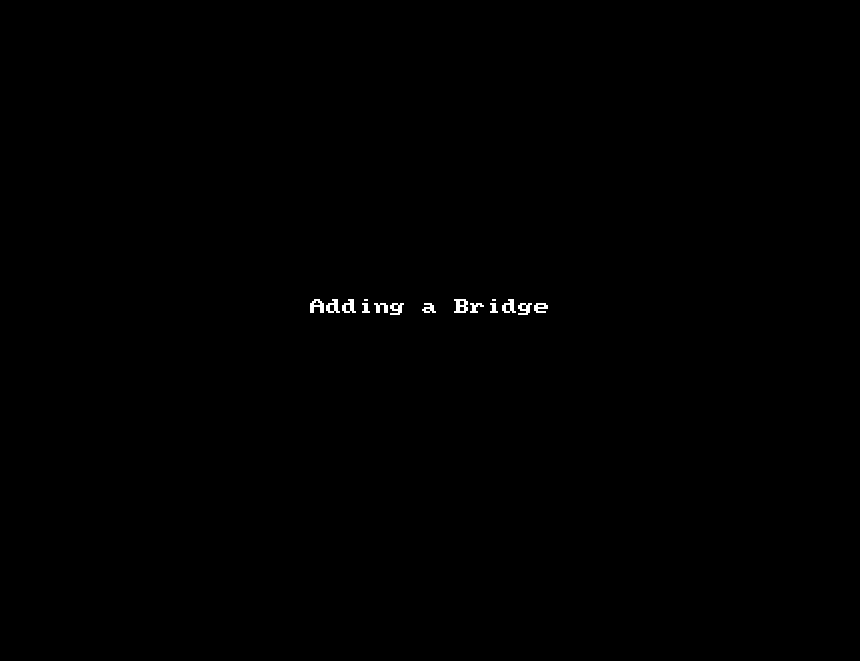
How do I add a camera?
Each bridge scans the local network looking for ONVIF cameras. Cameras that can be added will show up in the “Available Cameras” section of the dashboard. You can click the green plus icon and the camera will be added to your account. The bridge will negotiate a connection and display previews once the camera is streaming. You can then go straight to camera settings.

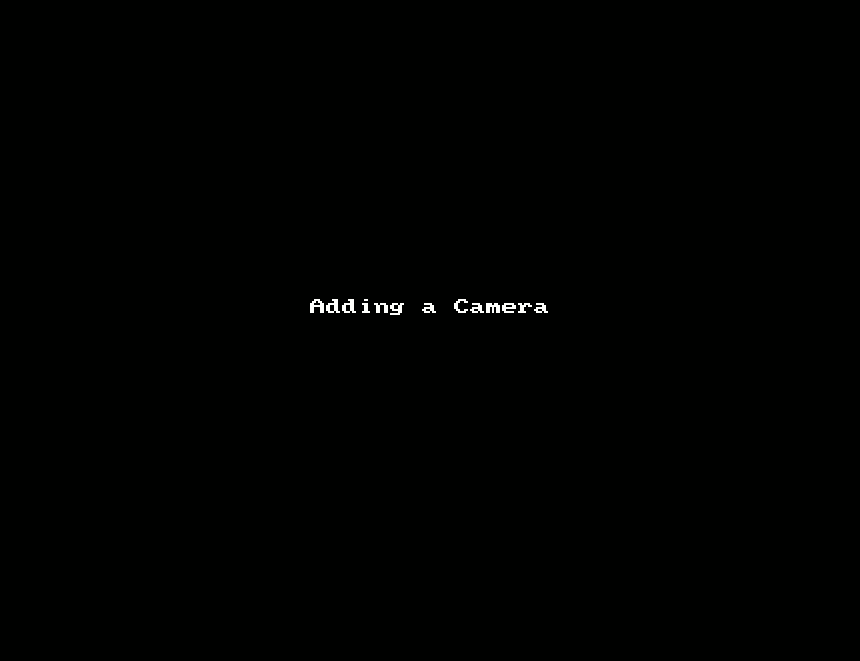
How do I get to camera settings?
You can access camera settings from the Dashboard using the gear icon, or using the drop-down menu on the camera’s preview video.
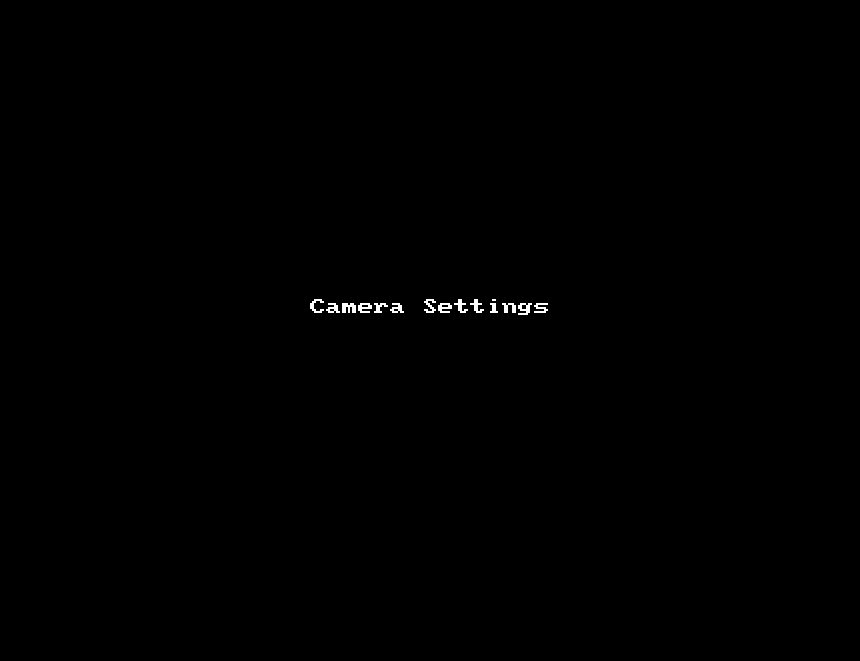
How do I change camera resolution?
The third tab in the camera settings is for Resolution. There you can change settings for the preview stream and full video stream. The preview stream is a low resolution image updated once a second. The full video settings are for live streaming and historic videos.
How do I view cameras?
After adding a camera, it will be available under cameras on the left side. Tags given to cameras show up in this camera section. Tag based layouts are similar to regular layouts but do not allow customization.
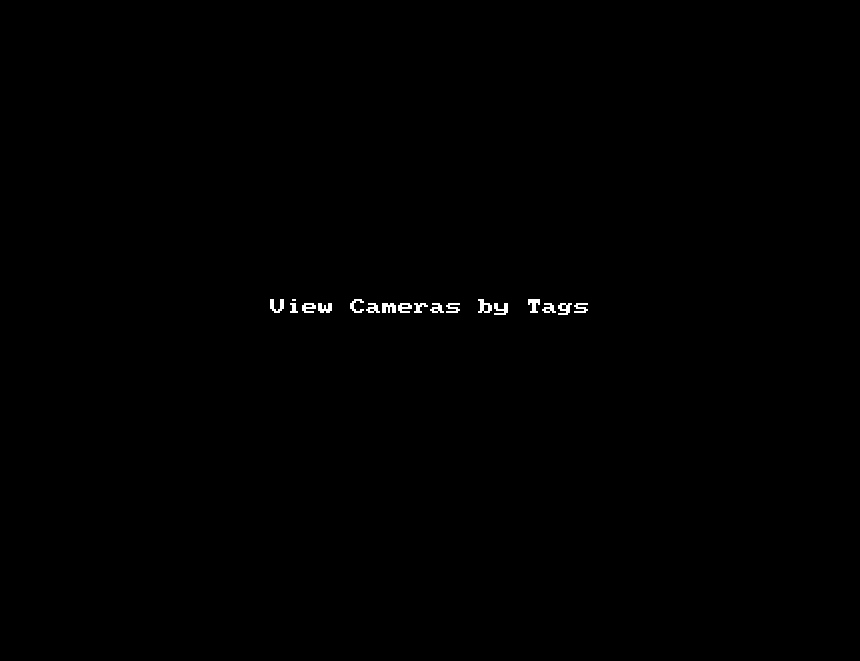
How do I create a layout?
Click on Layouts on the left side. You can create a new layout with the button in the lower right corner. Once you create it you will be able to customize it using the layout menu in the upper left.
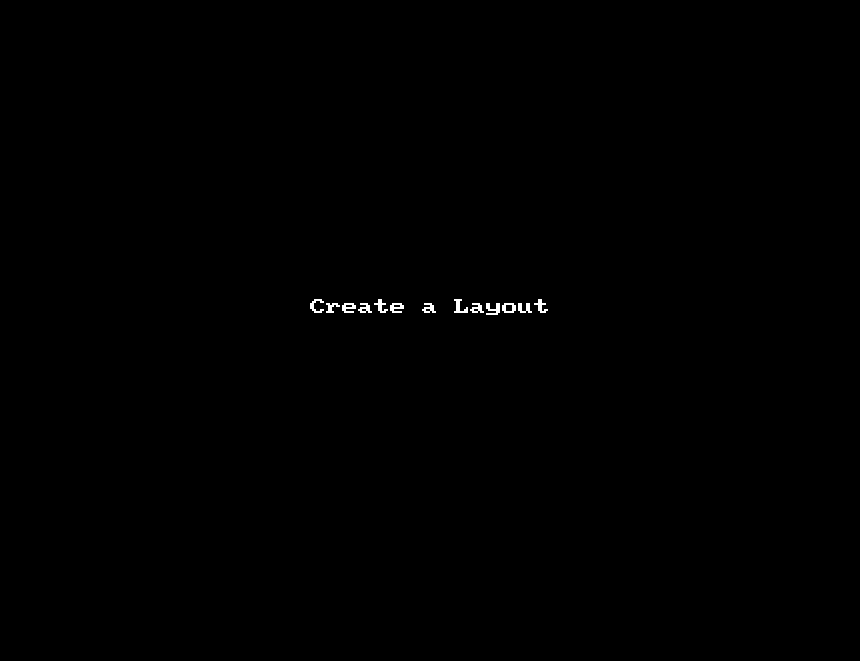
How do I resize a layout?
You can resize and rearrange cameras inside of a layout by choosing Edit from the layout menu in the upper left.
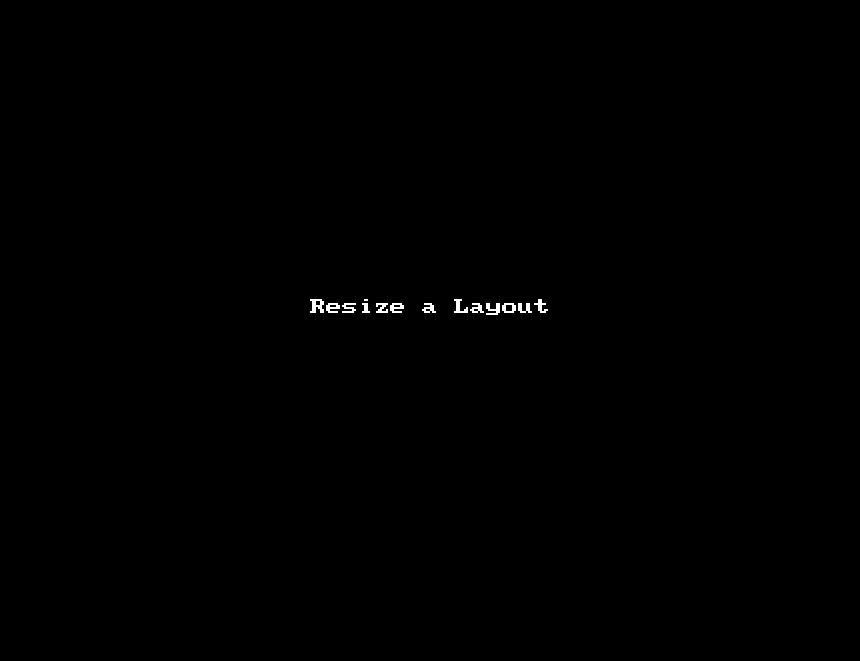

For support please email: support@een.com
or give us a call at: 512-473-0501
US: +1-512-473-0501
EU: 31 (0) 20 26 10 460
ASIA PACIFIC: +81-(3)-6869-5477
#1 In Cloud Media Video Surveillance Worldwide
Copyright Eagle Eye Networks. All rights reserved.
Related Articles
Camera Direct FAQ
Camera Direct Complete FAQ Is Camera Direct a new Cloud-based VMS? No, Camera Direct Complete is a direct-to-cloud solution that utilizes the Eagle Eye Cloud VMS and eliminates the need for a Bridge/CMVR. This means that there is essentially no ...Eagle Eye VMS Camera Direct Complete Setup and User Guide
Eagle Eye VMS Camera Direct Complete Setup and User Guide This guide describes how to add Camera Direct cameras to the Eagle Eye Cloud VMS. Introduction With Eagle Eye VMS Camera Direct, you can easily integrate your cameras with the Eagle Eye Cloud ...Camera Manager FAQ
Camera Manager FAQ I installed a new router and my cameras are offline. Normally when you get another router, you will get another global IP. First you will have to be connected to the same network as the cameras. To find your new global IP, go to an ...Recommended Camera Settings
Recommended Camera Settings When integrating a third party camera with your Eagle Eye system it is necessary to preconfigure the device to ensure optimal operation. Below are the recommended settings for most cameras. ONVIF Protocol If the camera ...EE AN029 Adjusting Camera Settings Through Camera Tunnels
Eagle Eye Application Note – AN0029 Adjusting Camera Settings Through Camera Tunnels Adjusting Camera Settings Through Camera Tunnels Click the banner to view the full Application Note. This Application Note is intended for administrators of the ...